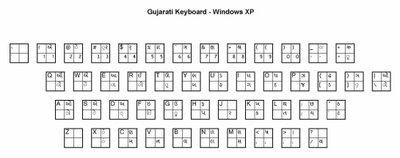
By Marko Malyj, August 2003
A new Microsoft product, Office XP Proofing Tools, finally opens up the evolving world of Windows to the major languages of India. You can type in Hindi, Gujarati, Kannada, Marathi, Punjabi, Tamil, and Telugu, using the global Unicode standard for world languages. This means that you can now create Indian language-documents or web sites that will be readable for many decades to come on all future computing systems.
What makes this software a must have is the spell checking capability. For the first time, you can type in any one of these Indian languages and be notified instantly of your spelling errors. You can even get a list of possible corrections, just by right clicking on the mistake.
Office XP Proofing Tools, also known as Office 2002 Proofing Tools, is available for about $75 U.S. from Microsoft. To operate Indian-style, you must have Windows XP and some version of Microsoft Office 2002.
Installation.
Run the setup program for Office XP Proofing Tools. Select all the options that you desire to use.
Configuration.
When the setup routine is done, click on Start, Control Panel, and then Regional and Language Options (available from Control Panel’s “Classic View”). Choose the Languages tab, then under “Supplemental Language Support”, check the box labeled “Install files for complex script and right-to-left languages”. Then, still on the Languages tab, under “Text Services” click on Details.
A window titled “Text Services and Input Languages” will pop up. Under “Installed services” click on the Add button, then select the language you want to work with and click OK. You may select more than one language by clicking on the Add button again. Again in the “Text Services and Input Languages”, under “Preferences” click on the “Language Bar” button, then check off “Show the Language bar on the desktop” and “Show additional Language bar icons in the taskbar”. Back under “Preferences”, click on “Key Settings”, highlight “Switch between input languages”, click on “Change Key Sequence”, then choose Left-Alt-Shift to switch input languages and Ctrl-Shift to switch keyboard layouts. Keep pressing OK and get out of Control Panel.
Keyboard Layouts and Fonts.
On the Windows XP task bar you will see a little blue box that tells you which language is currently in use. Normally it will show “EN” for English. In Microsoft Word, when you press Left-Alt-Shift, it will switch to the next available language that you installed, for example, “GU” for Gujarati. The font will also automatically change, depending on the language. Here is the list of fonts for the different languages:
| Language | Font | Unicode Subrange |
| Hindi | Mangal | Devanagari |
| Gujarati | Shruti | |
| Kannada | Tunga | |
| Tamil | Latha | |
| Telugu | Gautami | |
| Marathi | Raavi | Gurmukhi |
| Punjabi |
These fonts are available on all Windows XP systems. A second font is also available for each of the languages: Arial Unicode MS. This font is available on Windows XP, and also on Windows 2000 computers, which means that any documents that you prepare can be read (thought not edited) on Windows 2000 machines.
The keyboard layout makes all the letters of the alphabet available for typing. For instance, the Gujarati keyboard layout is shown at the top of this article.
It is very easy to combine characters. For example, to create the Gujarati combination નિ, you type the letter ન, followed by the symbol 'િ'. The combination મો would be મ followed by 'ો'.
Conjunct consonants require you to use '્', called the “virama” key in Unicode. For example, the Gujarati ધ્ય is produced by typing ધ, the virama '્', then ય. The one letter word હ્યું is five keystrokes: the letter હ, then the virama '્', followed by the ય, 'ુ' and 'ં' symbols.
Some character combinations are not obvious by looking at the keyboard layout. For the Gujarati language, here is a list of the most commonly used conjunct consonants.
| Shruti | Arial Unicode MS | Shruti | Arial Unicode MS | ||||
| ભ્ર | ભ્-ર | ભ્ર | ભ્-ર | રૂ | ર-ૂ | રૂ | ર-ૂ |
| હૃ | હ-ૃ | હૃ | હ-ૃ | ર્બ | ર્-બ | ર્બ | ર્-બ |
| હ્ય | હ્-ય | હ્ય | હ્-ય | ર્ગ | ર્-ગ | ર્ગ | ર્-ગ |
| ગ્ર | ગ્-ર | ગ્ર | ગ્-ર | ર્દ | ર્-દ | ર્દ | ર્-દ |
| ગ્ન | ગ્-ન | ગ્ન | ગ્-ન | ર્પ | ર્-પ | ર્પ | ર્-પ |
| ઘ્ય | ઘ્-ય | ઘ્ય | ઘ્-ય | ર્થ | ર્-થ | ર્થ | ર્-થ |
| દ્બ | દ્-બ | દ્બ | દ્-બ | ર્મ | ર્-મ | ર્મ | ર્-મ |
| દ્ભ | દ્-ભ | દ્ભ | દ્-ભ | ર્વ | ર્-વ | ર્વ | ર્-વ |
| દ્ગ | દ્-ગ | દ્ગ | દ્-ગ | ર્ય | ર્-ય | ર્ય | ર્-ય |
| દ્ઘ | દ્-ઘ | દ્ઘ | દ્-ઘ | ક્ર | ક્-ર | ક્ર | ક્-ર |
| દ્દ | દ્-દ | દ્દ | દ્-દ | ખ્ર | ખ્-ર | ખ્ર | ખ્-ર |
| દ્ધ | દ્-ધ | દ્ધ | દ્-ધ | ત્ત | ત્-ત | ત્ત | ત્-ત |
| દ્ર | દ્-ર | દ્ર | દ્-ર | છ્વ | છ્-વ | છ્વ | છ્-વ |
| દ્મ | દ્-મ | દ્મ | દ્-મ | મ્ર | મ્-ર | મ્ર | મ્-ર |
| દ્ન | દ્-ન | દ્ન | દ્-ન | ન્ન | ન્-ન | ન્ન | ન્-ન |
| દ્વ | દ્-વ | દ્વ | દ્-વ | સ્ત્ર | સ્-ત્ર | સ્ત્ર | સ્-ત્ર |
| દ્ય | દ્-ય | દ્ય | દ્-ય | સ્ર | સ્-પ | સ્ર | સ્-પ |
| ધ્ય | ધ્-ય | ધ્ય | ધ્-ય | રુ | ર-ુ | રુ | ર-ુ |
| જી | જ-ી | જી | જ-ી | શ્ચ | શ્-ચ | શ્ચ | શ્-ચ |
| પ્ર | પ્-ર | પ્ર | પ્-ર | શ્વ | શ્-વ | શ્વ | શ્-વ |
You will notice that the Arial Unicode MS font does not display all the symbols in the same way – in some cases it displays the virama instead of the conjunct consonant. However, the virama is recognized by most native language readers.
If you see '?' (question marks) or ્ (square) characters in this article, it means that you do not have the Arial Unicode MS and Shruti fonts loaded on your system. The Arial Unicode MS font is not a free download (see http://lists.webjunction.org/wjlists/web4lib/2002-August/020299.html). It is bundled with Office XP/Word 2002 and Office 2003/Word 2003. To install it, see http://support.microsoft.com/kb/q287247/. If you not have these products, you can purchase the Arial Unicode MS font for $20 from http://www.myfonts.com/fonts/microsoft/arial/. The Shruti.ttf font is bundled with Windows XP and Windows Server 2003. For other versions of Windows, you can download it for free from http://www.readgujarati.com/readinghelp.asp.
Numbers.
The keyboard layout allows you to enter Western style numerals, 0 through 9. If you wish to type the number Indian-language style, open up the Windows Character Map utility by clicking on Start, then All Programs, Accessories, System Tools, and Character Map. Select the Indian font that you will be using (see the list of fonts by language above). For example, choose Shruti if you are typing in Gujarati. You can then click on all the Indian-style numerals that you want, and then click on Copy. Switch back to your Word document, click on the Edit menu, then Paste Special, and Unformatted Unicode Text. The Gujarati-style numerals look like this:
૦ ૧ ૨ ૩ ૪ ૫ ૬ ૭ ૮ ૯.
Spell checking.
When a possible misspelling is detected, it will be underlined with a wavy red line. To get a list of possible corrections, simply right click on the misspelled word. You will get a pop-up list of many different words to choose from! This is available for Hindi, Gujarati, Kannada, Marathi, Punjabi, Tamil, and Telugu.
Producing web pages.
Of course, you could save a Microsoft Word document as an HTML file. However, you will see the typical mess of Microsoft tags, a black hole to any professional HTML developer. Also, Unicode data is better handled by XHTML rather than HTML.
So, if you are a serious web page designer, and you want to produce clean XHTML files from your Word documents, here’s one way to do this (this was written in 2003):
a) Use Microsoft Word 2002 – makes it easy to enter text and do spell checking. Copy, then
b) Use Wordpad – Paste, and right away Copy
c) Use Microsoft Frontpage 2002 – create a blank HTML file, switch from Normal to HTML view, then replace all the Frontpage-style code with the following basic set of XHTML tags:
<!DOCTYPE HTML PUBLIC "-//W3C//DTD HTML 4.01 Transitional//EN">
<html><head>
<title></title>
<meta http-equiv="Content-Type" content="text/html; charset=utf-8">
<link href="chars-descn.css" rel="stylesheet" type="text/css">
</head>
<body>
<SPAN class=gu>
Gujarati text gets pasted here
</SPAN>
</body>
</html>
The chars-descn.css file here is a Cascading Style Sheet. It would include a section that defines the “gu” style like this:
SPAN.gu {
FONT-SIZE: 1.25em; FONT-FAMILY: shruti, "arial unicode ms", sans-serif
}
Notice that it calls for the Shruti font if available, otherwise the Arial Unicode MS font. This will cover all Windows XP and Windows 2000 computers.
Now paste the Gujarati text that you had in WordPad into position between the tags, and Save your XHTML document. The XHTML tags will trick FrontPage into not converting the Gujarati text into a series of unrecognizable special characters. Otherwise અમેરિકા would become અમેરિકા !
d) Use Dreamweaver MX – You can now open up the XHTML file you created in FrontPage, format it just the way you want to, and still be able to read the Indian text when you view the HTML Code.
Conclusion.
Microsoft has finally recognized that there are a billion people in India. Many thanks to the Indian language experts and software developers that they paid to do this. And if Microsoft lowers the price on their software, they will truly achieve monumental success in India.

